If you send invoices to your customers directly from HaloPSA, you can easily add an integrated Benji Pays Pay Now link to your invoice email templates.
Important- ensure your Halo invoices always have invoice numbers. This is how the integration works with Benji Pays. Benji Pays looks up the invoice in Halo PSA using the invoice number.
Prerequisite:
HaloPSA is configured with QuickBooks Online integration: https://halopsa.com/guides/article/?kbid=1234
Step 1: Open HaloPSA and navigate to:
Step 2: Find and edit the email template with the description: "Invoice Email Subject".
Step 3: In another browser tab, log in to your Benji Pays account.

Step 4: In Benji Pays, navigate to "Settings > Company Settings" and scroll down to the "Customer Portal Settings" section.
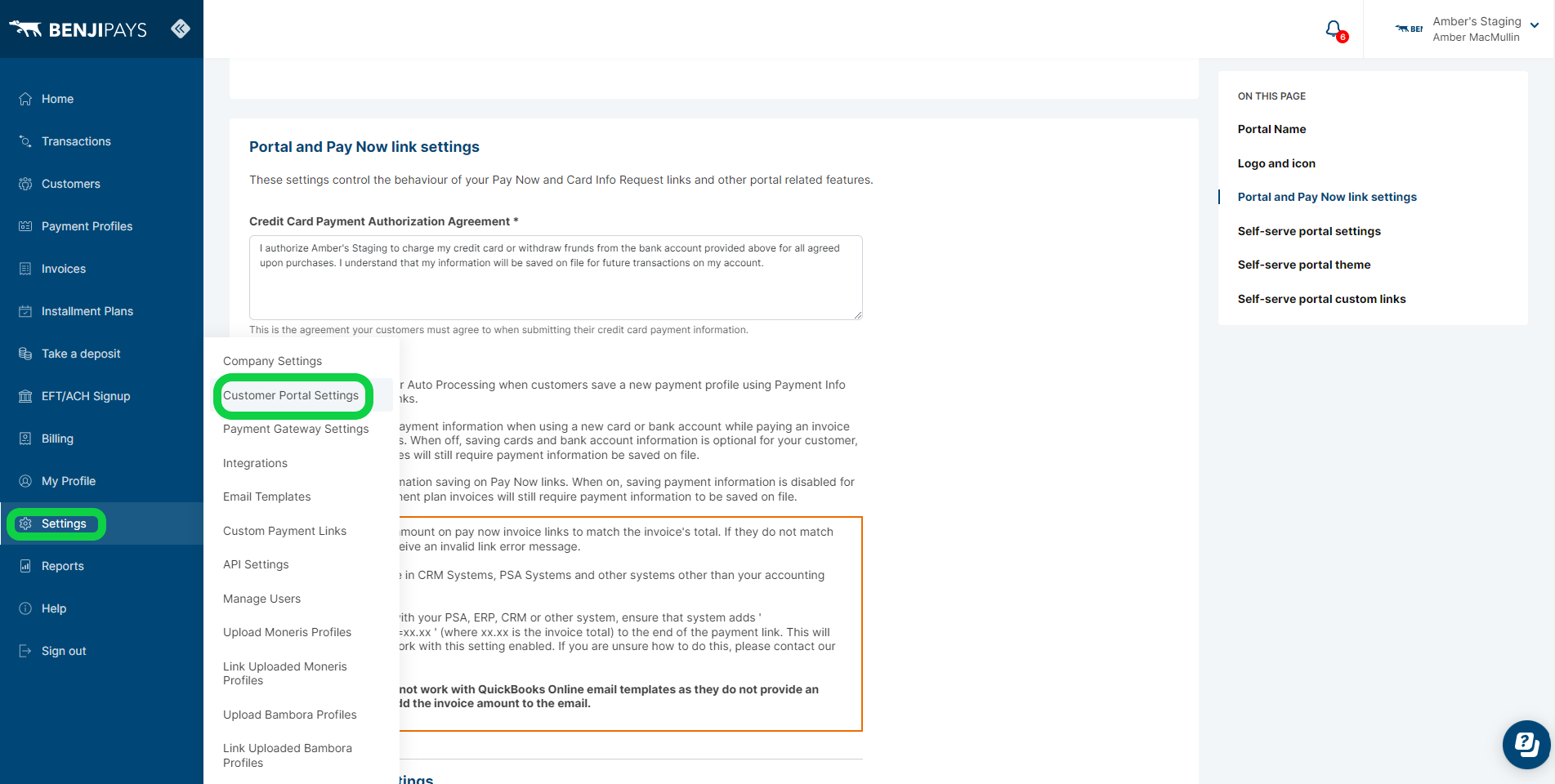
IMPORTANT: The below setting must be turned on BEFORE you copy your custom payment link in the steps below. This setting is an important security feature, please do not skip this step.
Step 5: Scroll down to Enable "Require transaction amount on Pay Now invoices" and then click "Save Portal Settings".
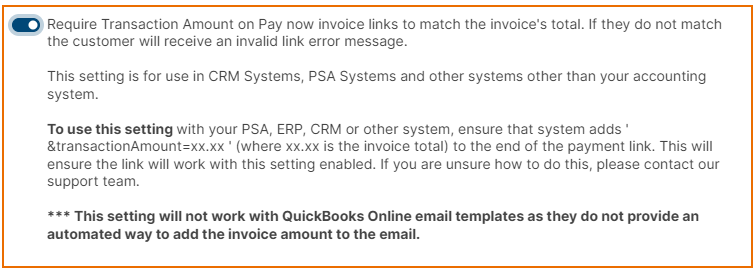
Step 6: In Benji Pays, navigate to "Settings > Custom Payment Links".
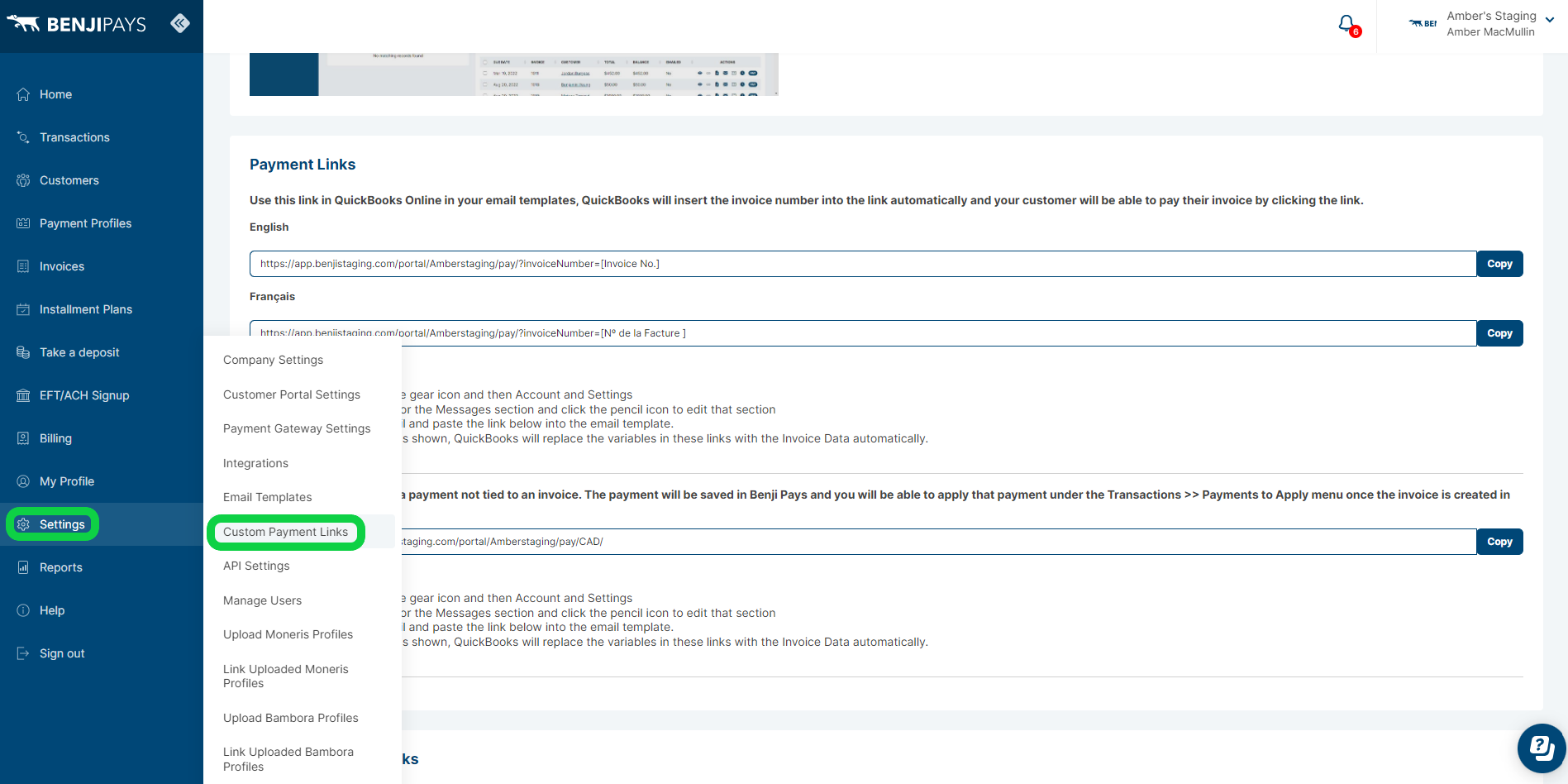
Step 7: Find the first link on the page under the title "Use this link in QuickBooks Online in your email templates" and click Copy to add the link to your clipboard:

Step 8: Navigate back to the HaloPSA tab and find a good spot to paste the link into the body of your invoice email template
Step 9: If you have enabled the setting to Sync HaloPSA invoice number to QuickBooks Online, In the link, replace [Invoice No.] with $INVOICEID
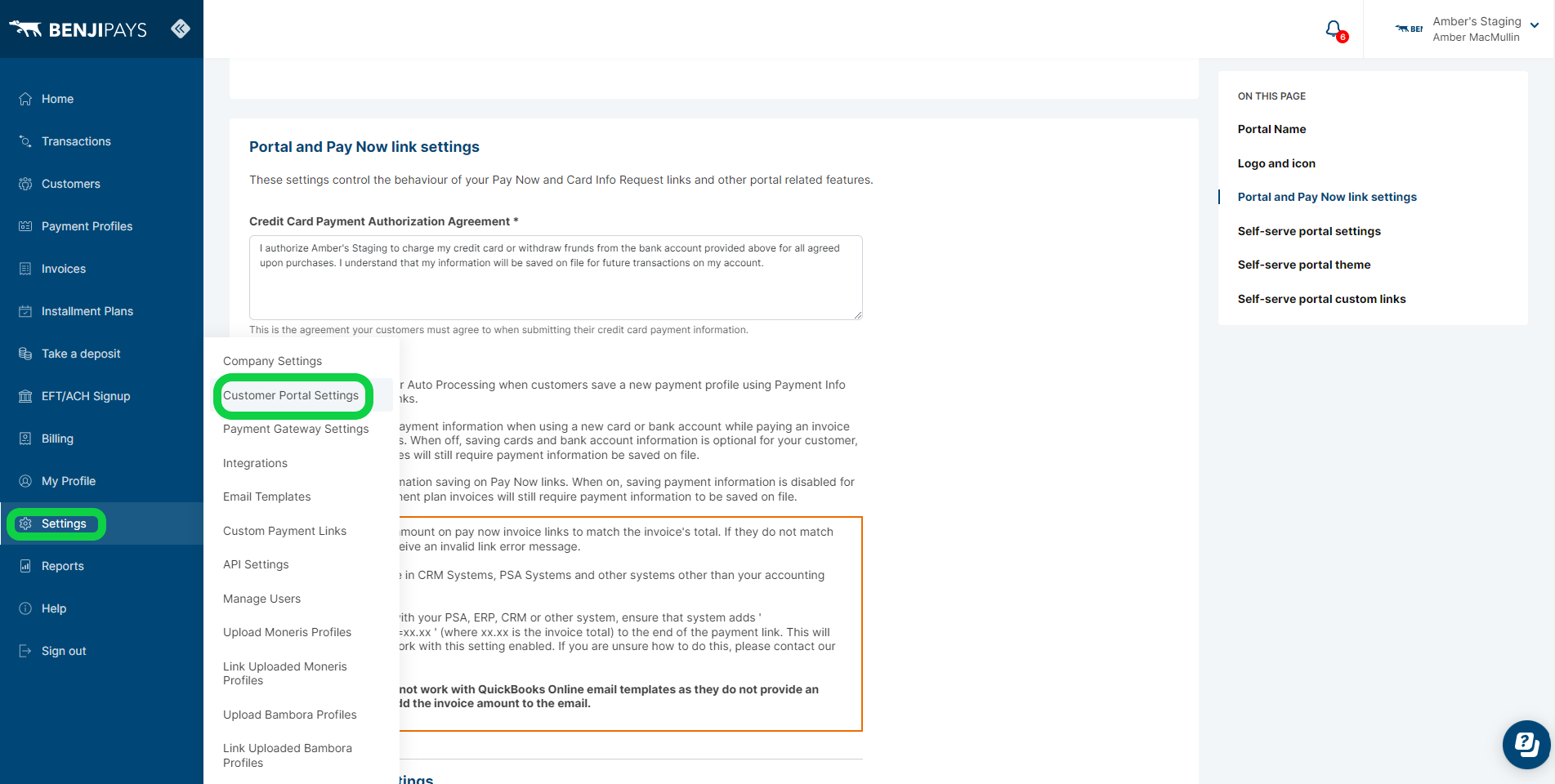
Step 5: Scroll down to Enable "Require transaction amount on Pay Now invoices" and then click "Save Portal Settings".
Step 6: In Benji Pays, navigate to "Settings > Custom Payment Links".
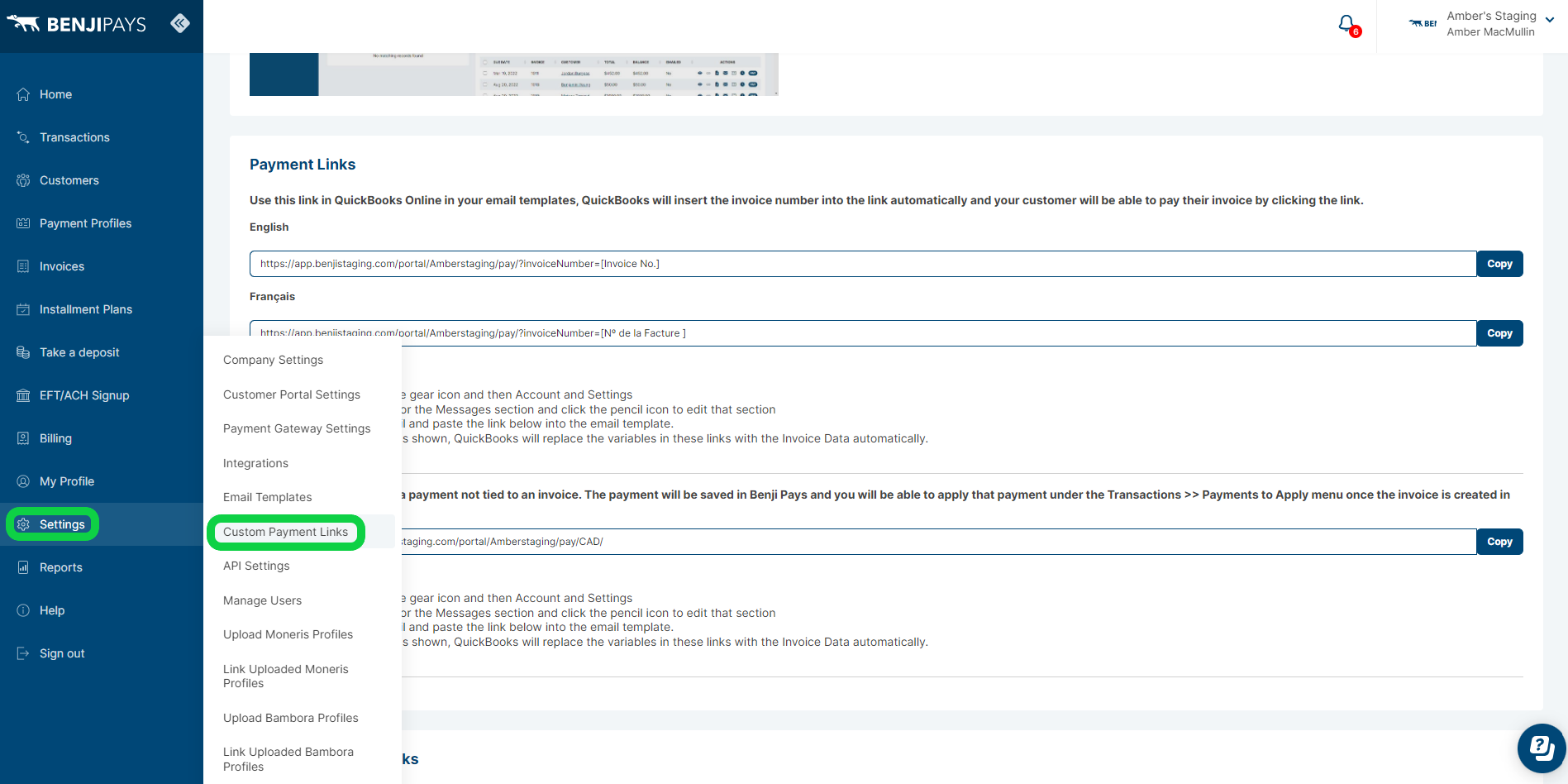
Step 7: Find the first link on the page under the title "Use this link in QuickBooks Online in your email templates" and click Copy to add the link to your clipboard:

Step 8: Navigate back to the HaloPSA tab and find a good spot to paste the link into the body of your invoice email template
Step 9: If you have enabled the setting to Sync HaloPSA invoice number to QuickBooks Online, In the link, replace [Invoice No.] with $INVOICEID

Step 8: Navigate back to the HaloPSA tab and find a good spot to paste the link into the body of your invoice email template
Step 9: If you have enabled the setting to Sync HaloPSA invoice number to QuickBooks Online, In the link, replace [Invoice No.] with $INVOICEID
https://www.benjipays.com/portal/YourPortal/pay/?InvoiceNumber=$INVOICEID&transactionAmount=$invoicetotal
OR
If QuickBooks Online is setting the invoice numbers, replace [Invoice No.] with $THIRDPARTYINVOICENUMBER
https://www.benjipays.com/portal/YourPortal/pay/?InvoiceNumber=$THIRDPARTYINVOICENUMBER&transactionAmount=$invoicetotal
When you send the invoice email, HaloPSA will insert the invoice number and transaction total to the URL and it will look like:
https://www.benjipays.com/portal/YourPortal/pay/?InvoiceNumber=1668&transactionAmount=525.75
Please note - if you embed the payment link into your invoice PDF's, it's possible that some email filtering services will block the email.
Was this article helpful?
That’s Great!
Thank you for your feedback
Sorry! We couldn't be helpful
Thank you for your feedback
Feedback sent
We appreciate your effort and will try to fix the article