This guide outlines the required accounts for configuring a Benji Payments by Adyen gateway in Benji Pays for .
For details on other payment gateways, please refer to their respective articles.
When setting up a Benji Payments by Adyen gateway, merchants must configure specific accounts for each currency they process. These accounts work together to accurately track payment processing, fees, and bank settlements, ensuring proper financial reconciliation within your accounting system.
TABLE OF CONTENTS
- Setting Up Accounts in QuickBooks Desktop
- Required Accounts by Accounting System
- Account Configuration Summary Table
- Common Configuration Mistakes
- Why These Account Types?
- Need Help?
Setting Up Accounts in QuickBooks Desktop
Before configuring your Benji Payments by Adyen gateway in Benji Pays, you’ll need to ensure the required accounts exist in QuickBooks Desktop (QBD). Follow these steps to create or confirm the accounts listed in this guide.
- Launch QuickBooks Desktop and open your company file.
- From the top menu bar, click Lists → Chart of Accounts.
- The Chart of Accounts window will display all existing accounts.
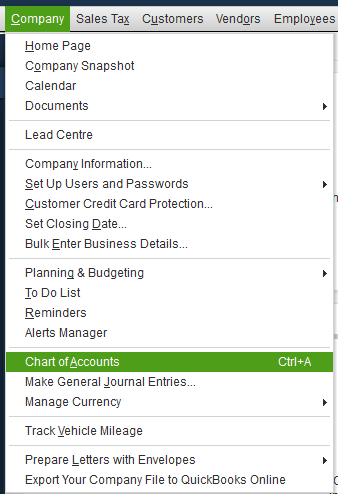
4. To add new account at the bottom of screen click on Account >> New

Required Accounts by Accounting System
For each currency processed through Benji Payments by Adyen, you must configure the following accounts.
Account Configuration Summary Table
| Account Purpose | QBO Type | Required? |
|---|---|---|
| Deposit Account | Bank | ✅ Yes |
| Settlement Deposit | Bank | ✅ Yes |
| Processing Fees Expense | Expense | ✅ Yes |
| Accounts Receivable | Accounts Receivable | ✅ Yes |
⚠️ Important:
If you accept both credit card and bank payments (ACH, direct debit, etc.), you’ll need to set up a separate set of accounts for each payment method in every currency you process.
1. Deposit Account ✅ Required per currency configured
- Account Type: Bank (Required for QBD)
- Purpose: Tracks funds held in the platform balance account
- Why this type:
- QuickBooks Desktop requires Bank type accounts for payment clearing
- All payments, fees, charge backs and transfers in and out of your merchant account will show up in these accounts
- Exclusions:
- ❌ Cannot be "Undeposited Funds"
- ❌ Cannot be "Accounts Receivable"
- ✅ Must be Bank type
- ✅ Must match the currency being processed
2. Settlement Deposit Account ✅ Required per currency configured
This account is likely already setup in your accounting system. If so you can select it.
- Account Type: Bank
- Purpose: Your actual bank account where we will deposit your funds
- Why this type:
- This is your real bank account
- Must be "Bank" type to enable proper bank reconciliation
- Must match: The same currency as the Deposit Account above
3. Processing Fees Expense Account ✅ Required (Gateway Settings tab)
- Account Type: Expense or Other Expense
- Purpose: Tracks all processing fees
- Why this type:
- These are business expenses for payment processing services
- Helps track the cost of accepting payments
- Note: This is configured once at the gateway level and applies to all currencies
4. Accounts Receivable Account ✅ Required
This account is likely already setup in your accounting system. If so you can select. If it doesn't please create an invoice in the respective currency, you can delete the invoice after. This will force QuickBooks to create the A/R account for you.
- Account Type: Accounts Receivable
- Purpose: Links customer payments and balances in QuickBooks
- Why this type:
- QuickBooks Desktop requires AR accounts to properly track customer invoices and payments
- Connects payment processing to your customer records
- Enables accurate accounts receivable reporting
Common Configuration Mistakes
❌ Mismatched Currencies
Problem: The Deposit Account and Settlement Account must be in the same currency.
Solution: Ensure both accounts are configured for the same currency (USD, CAD, EUR, etc.)
❌ Using Bank Type for Deposit in Xero
Problem: Xero's restrictions prevent using BANK type accounts as clearing accounts for Adyen.
Solution: Use CURRENT ASSET type with Enable payments to this account enabled
❌ Missing Processing Fees Account
Problem: Without a Processing Fees Expense account, the system cannot record processing fees
Solution: Configure a dedicated expense account at the gateway level (one account will cover all enabled currencies)
❌ Missing Bank Payment Accounts
Problem: Forgetting to configure separate accounts for bank payment methods (ACH, direct debit) when processing both credit card and bank payments.
Solution: If you process both payment types, ensure you configure deposit and settlement accounts for each method in each currency.
Why These Account Types?
Deposit Account (Current Asset)
The Benji Pays clearing account is not your bank account - it's our platform holding account. Money flows like this:
- Customer pays → Funds enter platform balance (Deposit Account: "Benji Pays Clearing - USD")
- Fees are deducted → Reduces the clearing account
- Funds are settled (sent) to your bank → Funds move to your bank (Settlement Deposit Account: "US Bank - Business Checking")
Using "Current Asset" reflects that these are funds you own but don't directly control.
Settlement Account (Bank)
This is your actual bank account. It must be "Bank" type to:
- Enable bank reconciliation
- Match with bank feeds
- Properly track cash position
Processing Fees (Expense)
Processing fees are a cost of doing business. Recording them as expenses:
- Accurately reflects your profit margins
- Provides visibility into payment processing costs
- Enables cost analysis and optimization
Need Help?
If you're unsure about account types or configuration:
- Contact Benji Pays support for guidance on account mapping
- Consult with your accountant or bookkeeper
- Review your chart of accounts structure
Note: Account type requirements are based on both Benji Pays' integration requirements and accounting best practices. Following these guidelines ensures accurate financial reporting and seamless integration.
Was this article helpful?
That’s Great!
Thank you for your feedback
Sorry! We couldn't be helpful
Thank you for your feedback
Feedback sent
We appreciate your effort and will try to fix the article