Follow the steps below to enable/disable sending Auto Processing receipts to all email addresses added to invoice in your accounting system. This includes the "to", "cc" and "bcc" fields on the invoice.
Note: This setting requires the "Enable sending receipt emails to your customers" in your Auto Processing settings be "Enabled".
Step 1: Log into Benji Pays

Step 2: Click on "Settings" and then click "Company Settings".

Step 3: Scroll down to the section titled "Emails added to Invoices in QuickBooks Online, QuickBooks Desktop or Xero" and then click " Save Email Send Settings".
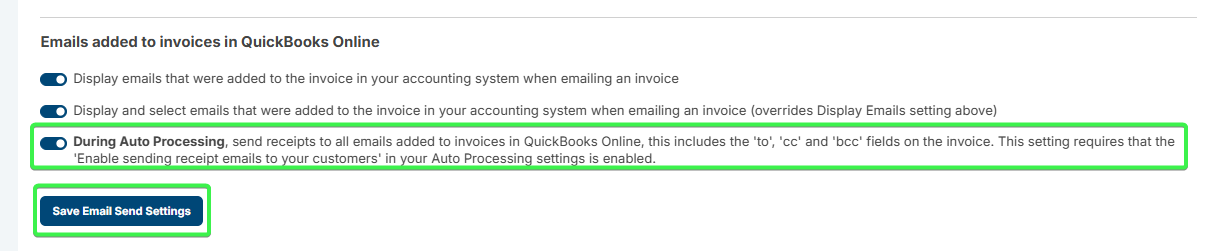
Was this article helpful?
That’s Great!
Thank you for your feedback
Sorry! We couldn't be helpful
Thank you for your feedback
Feedback sent
We appreciate your effort and will try to fix the article