If I enable auto-processing on a client, will invoices be auto paid?
If you enable Auto Processing for a customer and then enable Auto Processing at the company level under "Settings>Company Settings" and scroll down to "Auto Processing Settings" and toggle on "Auto Processing Enabled", then this will enable the client's invoices to be auto processed on their due date automatically as long as a Payment Profile has been added and is enabled. You can optionally email your customers a receipt and their paid invoice, and the payment gets applied in your accounting system. See screenshot below of a client profile turned on for auto processing at the customer level.

How does this affect the client’s selection of auto-pay?
Auto Pay can be enabled at the payment profile level which is what your clients would be able to control in the Customer Portal if you give them access to control auto processing at the payment profile level. This allows the client to select which payment method they want their invoices to auto process to. See screenshot below:
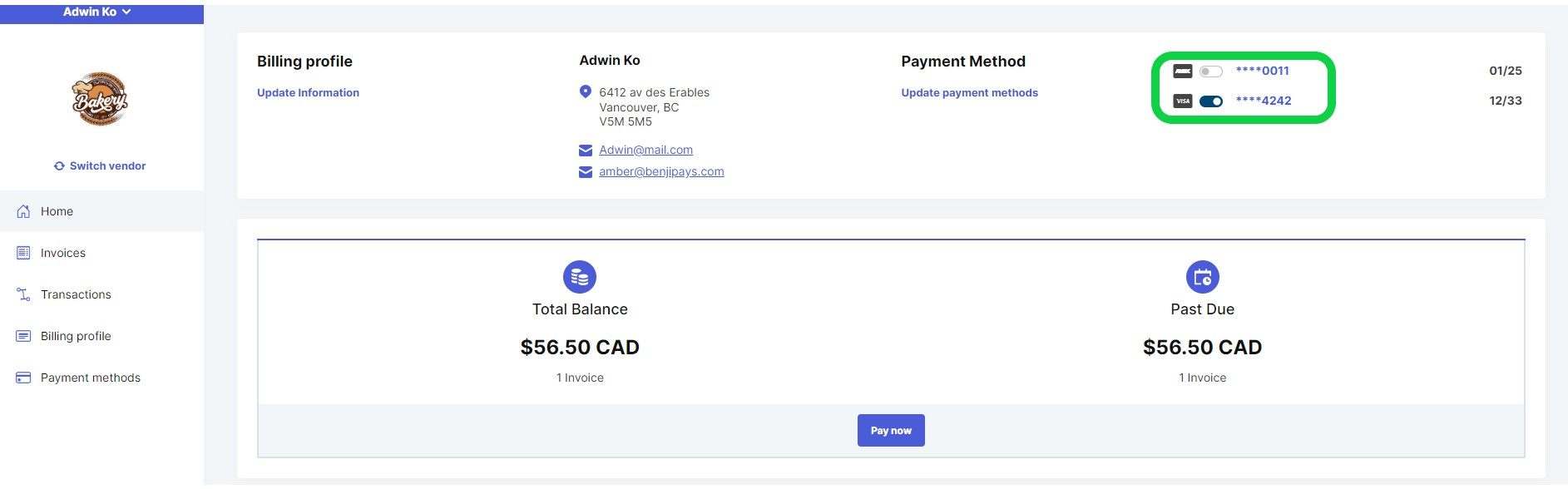
If disabled, and a client selects to auto-pay, will this enable itself?
No, the auto processing toggle on the customer level will not enable itself. The client is only controlling if that payment profile is enabled or not.
A couple of things to keep in mind ,there are some situations that would cause auto processing to not run such as if Auto Processing and the payment profile are enabled, but the invoice has something stopping it from processing like the memo field skip, or payment terms disabled, the invoice will not auto process.
With Auto Pay, if Auto Processing is enabled for the customer but disabled for a specific payment profile, that profile will not be processed. However, if there are other payment profiles enabled, those profiles could still be processed.
We have this great tool, "Auto Processing Forecast", that you can view to see which invoices are going to auto process and on what date. To view this, go to "Transactions> Auto Processing Forecast Report". You can select a date to see which client's invoices are going to process. They will auto process if these three conditions are met: due date is met, auto processing is enabled and the client has an enabled payment profile.
Was this article helpful?
That’s Great!
Thank you for your feedback
Sorry! We couldn't be helpful
Thank you for your feedback
Feedback sent
We appreciate your effort and will try to fix the article